How to use the Settings on the Shadow PC launcher
Updated
Shadow PC handles most of the setup for you, but it's a good idea to review the settings for any changes you might need. Some settings can even improve latency.
To access these settings, open the Shadow PC launcher and click the Settings icon in the upper-right corner. This article will guide you through the options in the left-hand menu.
Each section of this article corresponds to a menu option in the Shadow PC settings. We'll walk you through each one, explaining its purpose and how to use it.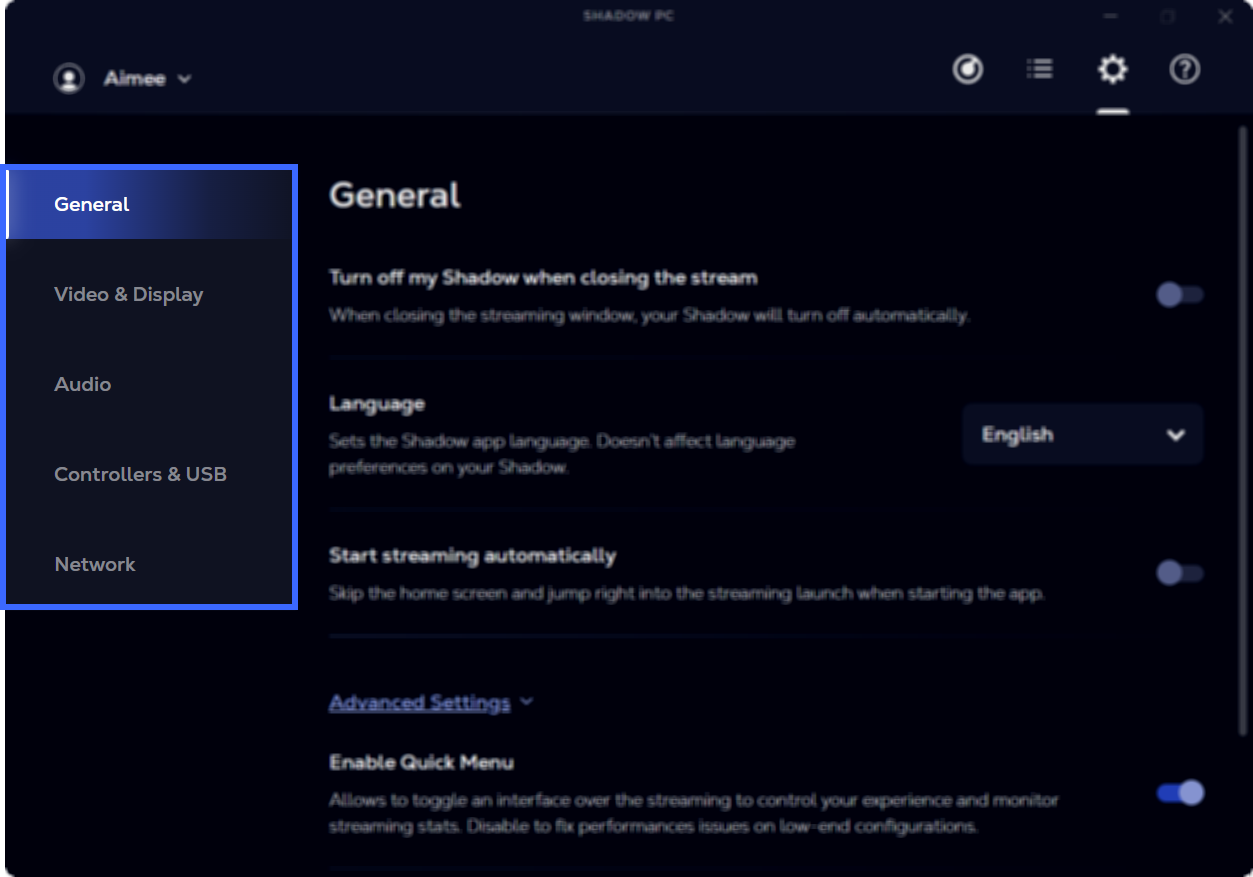
📝 Some settings in this article vary depending on your device's operating system and the launcher version. This article covers the launcher settings available on most Shadow PC apps.
General
Settings that impact the Shadow PC launcher and Quick Menu.
Turn off my Shadow when closing the stream
Have Shadow PC and Windows shut down whenever you close the application window.
If this setting is turned off, Windows will automatically shut down after an extended period of time.
Language
This setting changes the Shadow PC launcher language.
Advanced Settings
Enable Quick Menu
When enabled, this setting allows you to access the Quick Menu when Shadow PC is started. This setting should be disabled on low-end configurations.
Reset settings
Clicking the "Reset" button restores all of the settings in the Shadow PC launcher back to the standard configuration.
Video & Display
Change how Shadow PC starts the stream and control the streaming quality. For help configuring the resolution, use the automatic resolution in the Quick Menu or set a custom resolution.
Streaming window mode at start
Choose whether Shadow should stream in full screen or windowed mode after you click Start.
Advanced Settings
High Efficiency Video Coding (H.265)
A video compression standard designed to deliver higher-quality videos with a reduced file size. Learn more about High Efficiency Video Coding (H.265).
Color Enhancement (4:4:4)
Have Shadow stream more colors using 4:4:4 technology. Learn more about color enhancement.
Limited frame rate
Allows you to lower the maximum frame rate allowed to stream.
This setting can be helpful on low-end configurations, but it may not solve issues caused by slow or unstable internet connections. You can choose from unlimited, 60, or 50 frames per second.
Audio
The audio quality set to "Regular" by default, but you can change this setting to "High" for lossless sound quality. Learn more about the audio quality setting.
Controllers & USB
Connect your game controllers and USB devices to Shadow PC.
Controllers
Lists the controllers Shadow PC has detected. Also includes an option to enable "Gamepad as mouse". Learn more about connecting a controller.
Use my USB devices on my Shadow
Install or uninstall drivers to use USB devices on Shadow PC as if they were physically connected. Installing drivers helps Shadow PC support more functions with USB forwarding.
Uninstall and reinstall the drivers if your USB devices are malfunctioning or missing on Shadow PC.
📝 USB forwarding is possible only after the drivers have been installed.
Network
Adjust network settings. These settings can directly affect latency.
Bitrate
Your bit rate is the maximum amount of data that can be transferred using your internet connection. Learn how the bit rate impacts latency.
Advanced Settings
Streaming preferences
This setting allows you to switch between two streaming protocols:
Prefer speed (UDP)
Prefer reliability (TCP)
Learn more about UDP and TCP protocols if you're experiencing latency.
Launch Shadow on IPv4 connection
If your home internet uses an IPv4 address, it might struggle with IPV6 addresses. This setting will make Shadow PC use IPv4.
This feature is turned off each time you launch Shadow PC.
Still have questions after reading this article?
Check out our other articles or contact Shadow Support.

