Connect to Shadow with a company network
Updated
Some firewalls or settings from your company network might sometimes prevent you from accessing your services.
If you have trouble with starting Shadow, try connecting with another connection (e.g., sharing your cell phone connection) to see if the problem persists.
If using another connection solves your issue, it is very likely that your network settings are blocking the connection to Shadow. In this case, here are the steps to follow to open your Shadow connection:
How do I open the ports of my company network?
You will most likely have to ask your system administrator to perform this procedure.
For help opening ports using Windows Defender Firewall, see the instructions below. Contact your firewall provider for assistance to get help with a different service.
Open Windows Defender Firewall (on the Start
menu, type "Windows Defender Firewall" and select it from the list of results).
Click on
"Advanced settings".
Click on
"Outbound Rules" then "New Rule...".
This rule only applies to outbound connections.
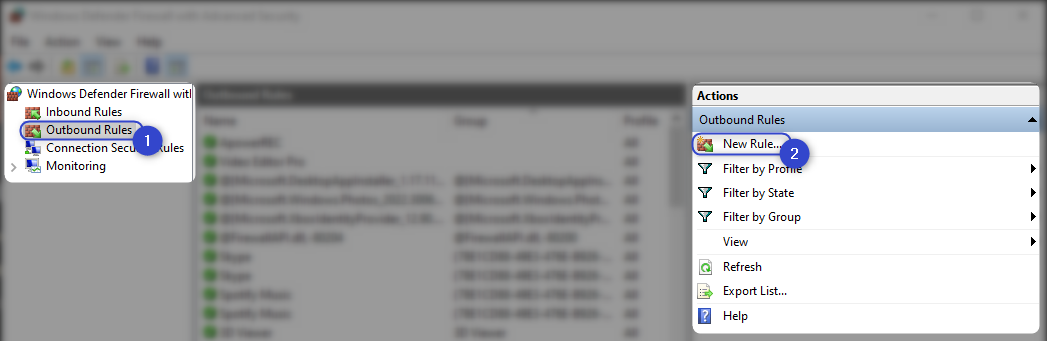
Click on
"Port", then
"Next".
Click on
"TCP" or "UDP" according to the protocol that you use.
You can create another rule for either protocol later.
Click on
"Specific remote ports" and type "8001-15299".
Click on
"Next".
Complete the remaining steps in the window, then click on "Finish".
Disclaimer: Shadow is not responsible for managing, administering, or monitoring security for your devices or local internet connection.
For more help, see how to open or close a port on Windows Defender or contact your firewall provider.
Still have questions after reading this article?
Feel free to check out our other articles.
You can also contact Shadow support via our form.

